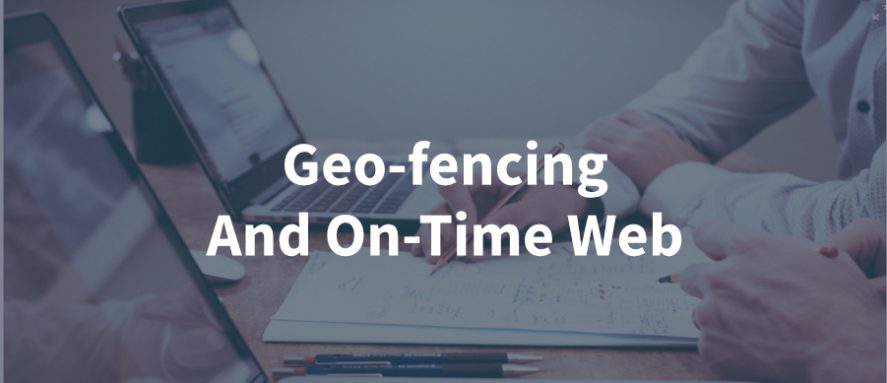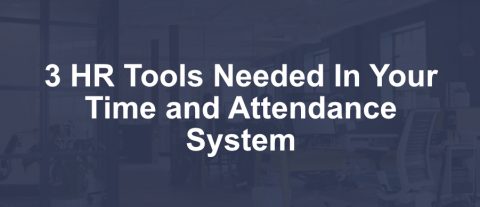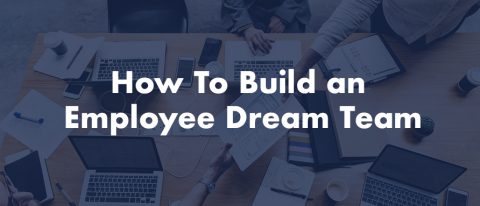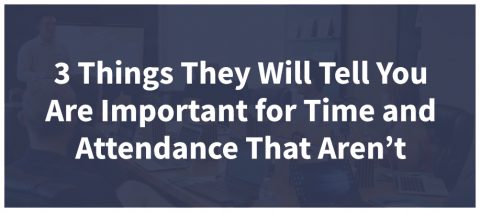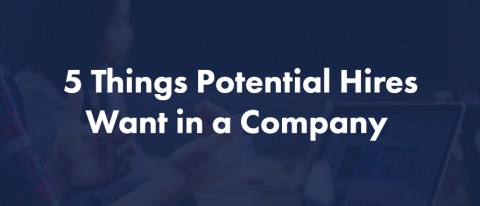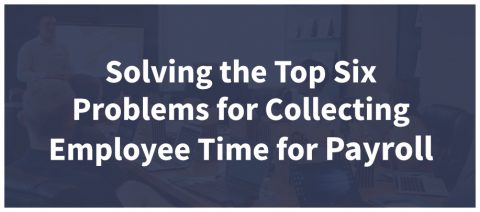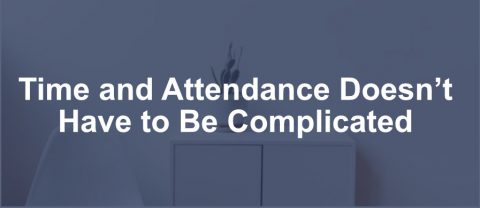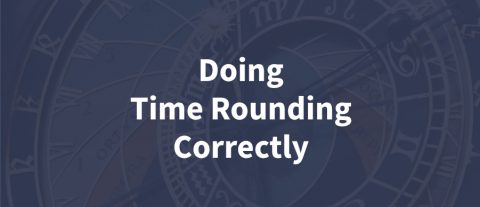Geo-fencing, When you can’t oversee your employees, you can know they are where they are supposed to be when they clock in and out.
On-Time Web brings peace of mind with Geo-fencing.
The Covid pandemic has changed the world of the business workforce. The genie is out of the bottle so to speak. Many employees have come to enjoy the liberty of working remotely. Many employees have decided that they would rather quit than return back to the old style of work. Employers have to find ways to keep their workforce and still have some controls in place with checks and balances. On-Time Web is designed to help with Geo-fencing
Geo-fencing Setup in On-Time Web
Draw your fence – Using the screen below, simply either enter the address or use the drawing tool to circle the location.
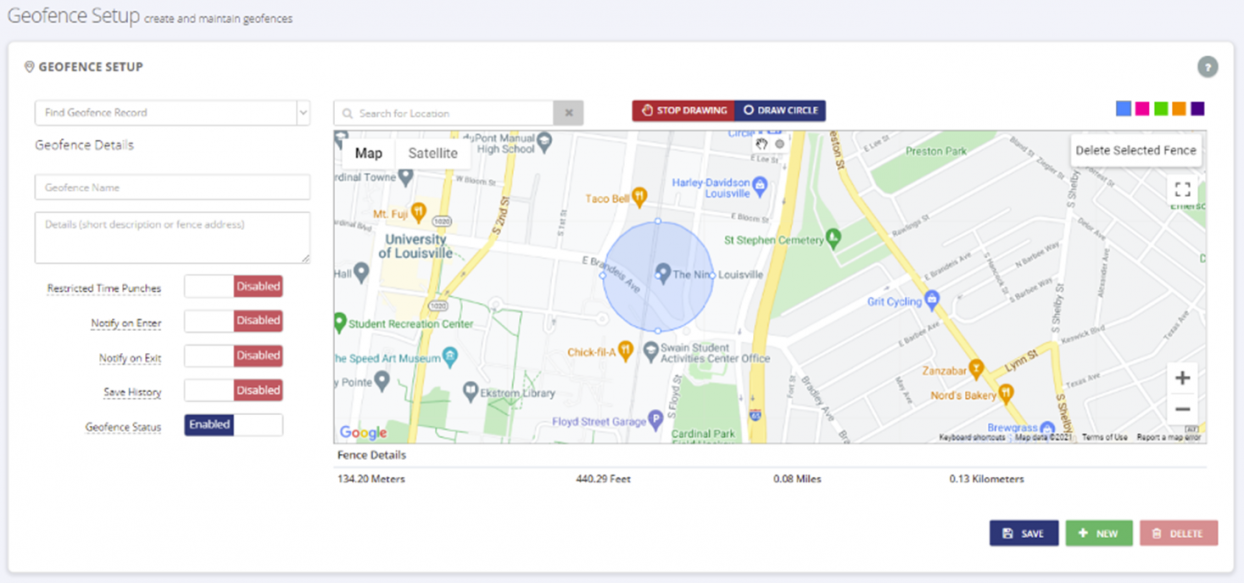
Decide how you want to set the preferences
Restrict Time Punches – This will only allow punches from within the fenced area.
Notify on Enter – This notifies the company administrator when the employee enters the fence.
Notify on Exit – This notifies the company administrator when the employee leaves the fence.
Save History – Saves the data from the notifications
Enable/Disable the Fence
After the fences have been saved you now have to assign employees to the fence.
Select the Policy
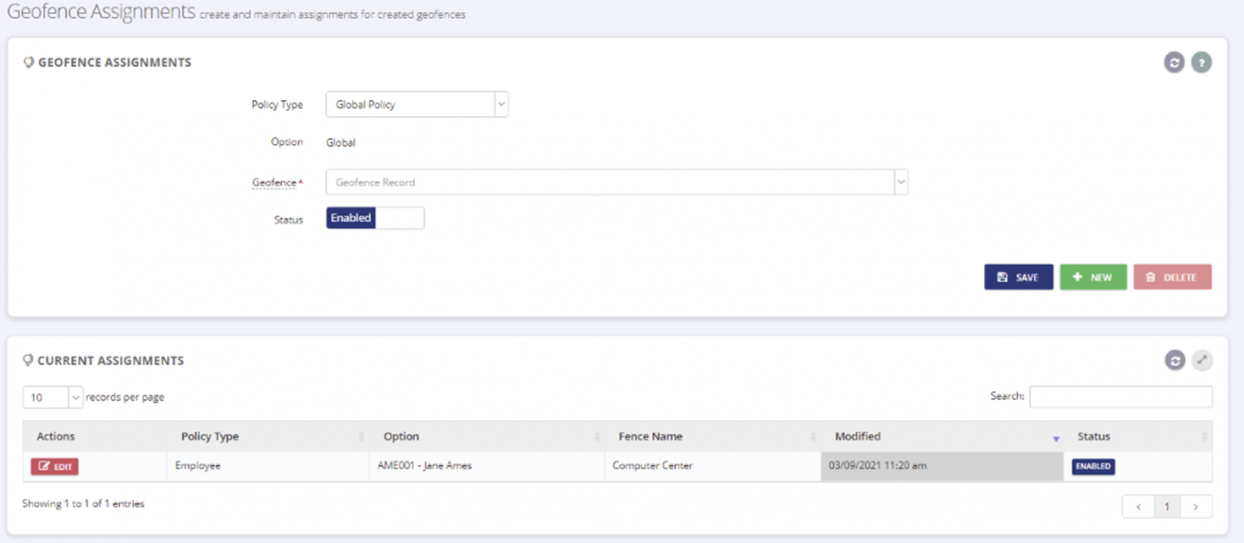
Global Policy – assign everyone to a fence
Employee – assign specific employees one at a time
Supervisor Groups – assign specific groups to the fence
Select the Fence and then save
Now you can know when and where your employees clock in and out, and if they leave or enter their designated location. You can assign as many fences as you want and edit who is restricted to the geo-fences.
Take a look at our reviews here on our site and also at Google.
Sign up for a free trial of On-Time Web and see for yourself how well it works.